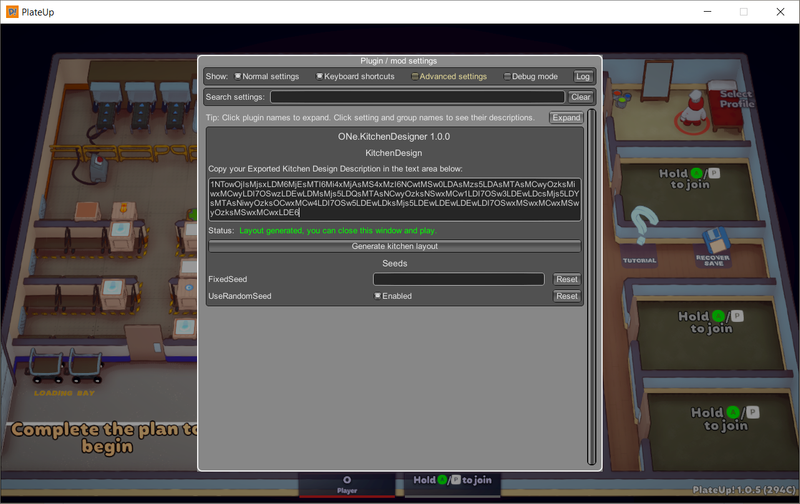How to use (BepInEx version)
In this guide, you will find all the information you need to play with a custom kitchen design. If you have not installed our mod yet, please read the instructions on the How to install page.
For the Workshop version of Kitchen Designer please click here.
1. Find a kitchen design that you want to use
The first step is finding a nice kitchen design that you want to play with. The easiest way to get started is visiting our gallery where we gathered several kitchen designs that you can try. Also, the designs are easily shareable so we encourage you to share your favorite designs with the community!
For the purposes of this guide, we will use this large kitchen designs where you can test all your automation ideas. You can find the detail of the design here. If you open the link, you will find a 3D preview of the design and also a Kitchen Design Description that you will need to actually spawn the kitchen in the game.
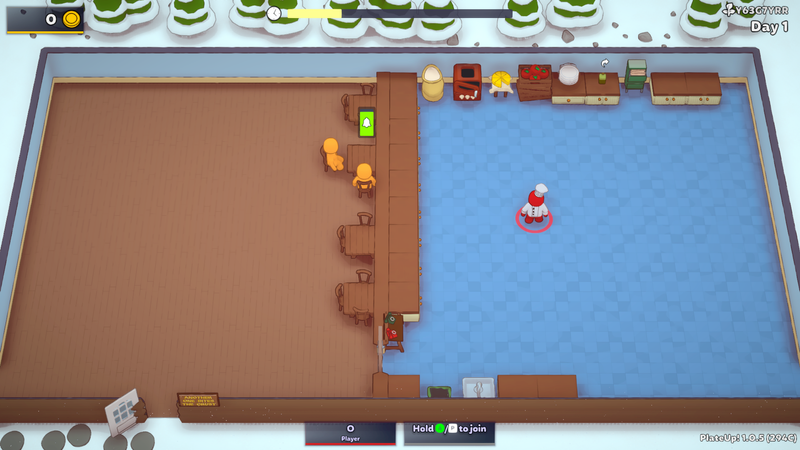
2. Spawn the kitchen design inside PlateUp
If you installed the mod and chose a kitchen layout that you want to play with, you are ready to spawn it in the game.
First, open the game and go to the headquarters (that is where you plan your next run). Next, press the F1 button. A new window should open and look like this:
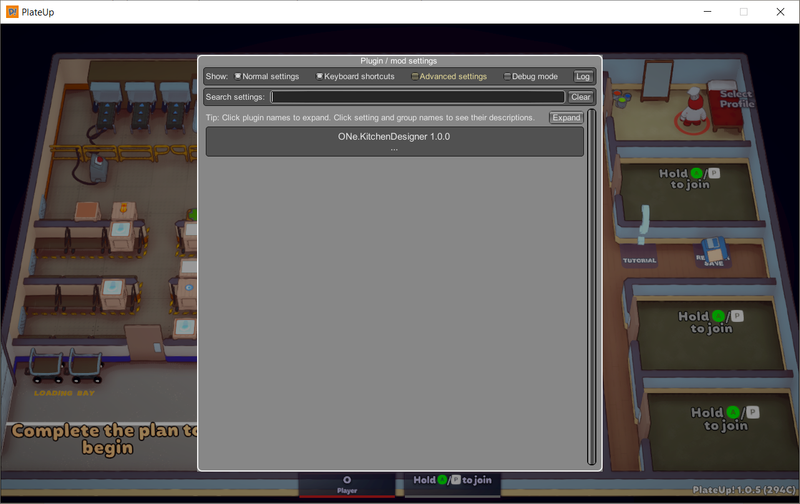
Next, click on the ONe.KitchenDesigner section and you should see something like this:
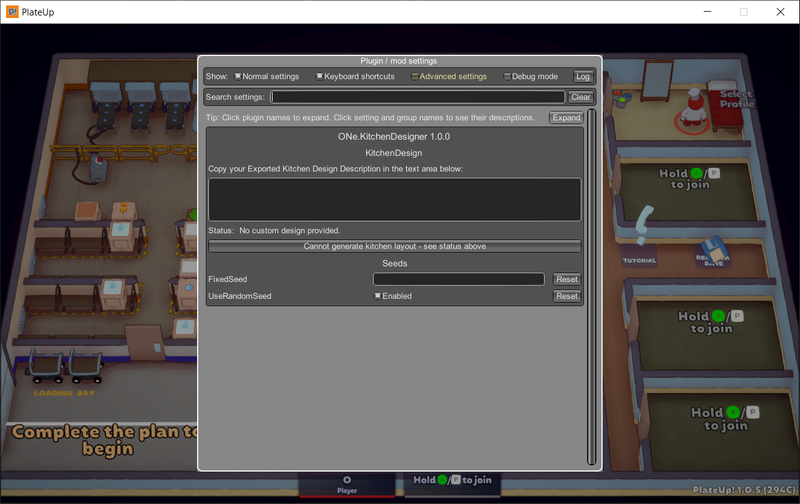
Next, you need the Kitchen Design Description text of the design that you want to use. Visit your kitchen design detail page (e.g. this one) and scroll down to the Kitchen Design Description section. Copy the text in the text area and paste it inside the KitchenDesign text area in the configuration window in your game. Finally, click the Generate kitchen layout button.
If everything went well, you should see a green message and you can close the configuration window and enjoy your custom layout.